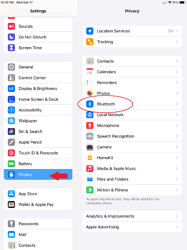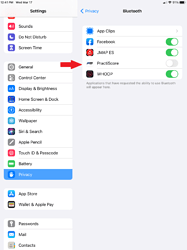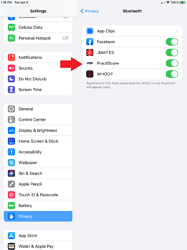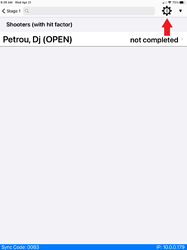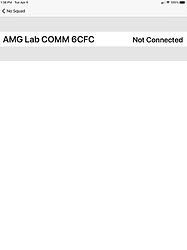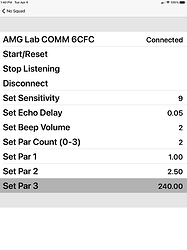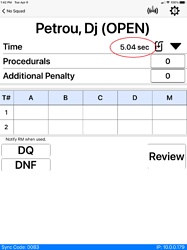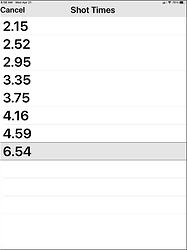These instructions are for the discontinued PractiScore 1.x app of iOS. See instructions for the PractiScore 2 scoring apps
If you are using the AMG timer and would like to connect to iPad scoring devices just follow these directions and you be sending times and splits to your tablet in no time.
A few items of note:
Each AMG timer has its own ID code so if you have multiple timers make sure you know which one you want to connect to. (we mark each timer with its code on the silicone cover)
Get your code by pushing the left arrow when turning on the timer……. 6CFC in this case
Once you are connected to a timer you will be able to adjust setting for that timer in the tablet.
The timer is linked to the tablet via a Bluetooth connection. Before you begin make sure that the Bluetooth function is turned ON in the tablet.
Also make sure the tablet allows Practiscore to communicate with Bluetooth devices. That area is in your iPad under Settings>Privacy>Bluetooth. Find Practiscore and make sure it is turned on.
In your tablet go to settings, privacy then bluetooth.
Look for Practiscore
Make sure it is turned on.
Now your tablet will be able to connect to the timer.
Make sure your timer is on and proceed to the scoring section of Practiscore, enter a stage and choose a stage/shooter.
You will have your shooters and see this Bluetooth symbol. You need to connect the timer so choose it.
Your available timers will show up. (In this case just one) so choose the correct one.
When you do you will see this screen.
You will now get this screen. Here you can adjust timer settings without doing it via the timer interface. It’s much easier.
Now you are ready to score with the AMG timer.
Proceed to a stage and choose your first shooter.
You should see the normal scoring window BUT you will see a download time button
After the shooter finishes press it and it will pull the time and the shots from the timer.
Finish your scoring as normal……
If you would like to or need to see the shots, they are available on the scoring screen by pressing the drop down arrow to the right of the download scores button.
It will give you this shots screen.
You now have an integrated timer and can pull exact times into your scoring tablet before they are even called out.
Just remember to stay within Bluetooth range!