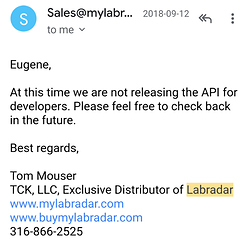PractiScore app for Android supports Bluetooth link for the following Chronographs:
- Competition Electronics ProChrono DLX
- Competition Electronics ProChrono Digital with Digital Link adapter
You can see a quick video overview at https://www.youtube.com/watch?v=3GjaeuDQ7Po
If you have other vendor’s chronograph with Bluetooth functionality, please ask your vendor to get in touch with us at support@practiscore.com in order to have their device integrated with PractiScore .
For all ProChrono devices you need to pair them with Android tablet or phone from the system Bluetooth settings. Once modules are paired you can link them in
PractiScore from the chrono scoring screen.
On the Chrono “scoring” screen (after selecting shooter) use “Chronos” menu at the top. Then select “ProChrono” and then select “Digital Link” bluetooth device from the list of paired bluetooth devices. You can link/add 2 chrono devices.
When Bluetooth chronographs are linked. The shooter’s Chrono screen will show large CH1 and CH2 messages at the top. At that point the app is connecting to chronographs and after a few moments you will see both messages changed to OK and then to the last velocity value saved in each chronograph. If something go wrong you will see ERR message. To reconnect chronograps again you can exit the Chrono screen back to the shooter list and enter back.
You can tap-and-hold on the large velocity number to reset string and number of shots for each chronograph.
In order to measure Power Factor you need to enter bullet weight for each shooter.
To avoid multiple edits of the scores you can write down weight on the ammo bag using permanent marker when bullet is weighted and then re-enter it into PractiScore at the time of measuring velocity.
After firing a shoot trough chronographs you will see measurement and the shot number for each chronograph on the Chrono screen.
Once shots are retrieved from both chronographs you need to tap the “Add Velocity” button and the largest out of the two measures will be added in the shooter’s record. It doesn’t add it automatically – you need to tap the “Add Velocity” button.
The app shows the measured Power Factor, but it doesn’t automatically change it for the shooter. You should use “Actual Division” and “Actual Power Factor” buttons to update shooter’s Division and Power Factor as needed.