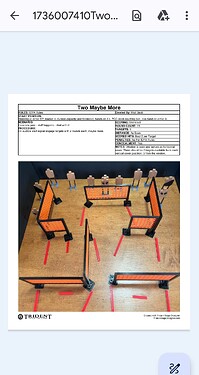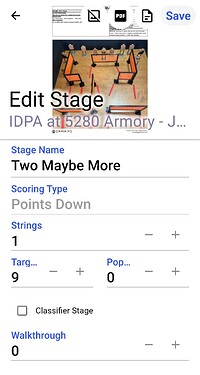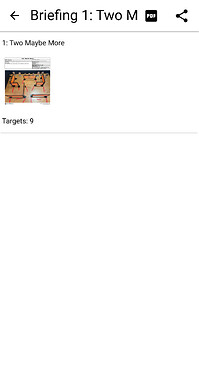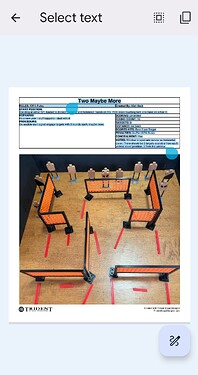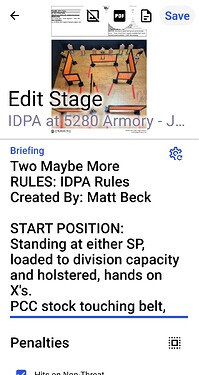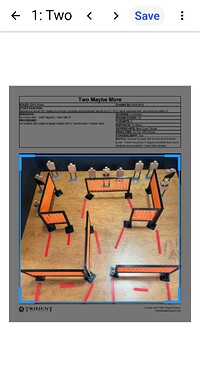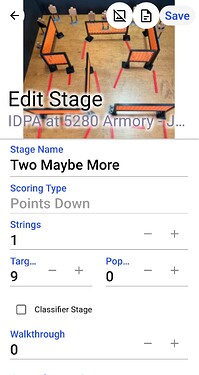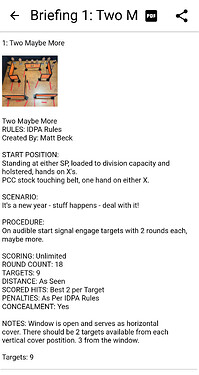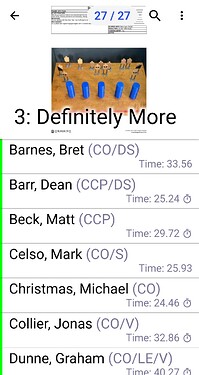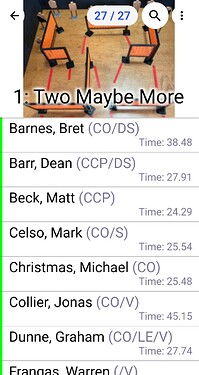If you are using the Practisim Designer software you can export a camera image as JPG from the Camera menu, it will automatically include the WSB Stage Briefing into the file and the PractiScore 2 app will be able to process that data when attaching that JPG image to the stage and automatically configure stage.
It is a common practice to create PDFs with the stage briefings. They can be distributed to competitors before the match and a printed copy could posted at the stage for competitors review and RO use.
The PractiScore apps also make it easy to attach these PDFs to stages, so they are available in the app during match and also linked with the posted match results to provide competitors better context about their scores.
To do that you can go to the stage editing screen and tap on the “image” icon at the top, then use “Select PDF” option to load PDF. The problem is that these PDFs are not optimal to work with on a smaller device screen. You also have to use a PDF viewer app to see the briefing.
Additionally, these PDFs may contain huge images that could cause issues in the app running on older devices
However there is an easy fix for this. First of all open the stage PDF from the stage editor using a “pdf” icon at the top. Then select all briefing text and copy to clipboard.
Then get back to the stage editor, paste copied text, make edits and add line breaks if necessary.
Then tap and hold on the PDF thumbnail shown at the top to open the image editor. There you can crop the stage diagram out of the PDF (drag the blue rectangle by the corners) and then tap “Save” at the top and then save the edited stage.
It is going to look like this and the app will have a more easily readable stage briefing text.
As well on the scoring screens (before and after):