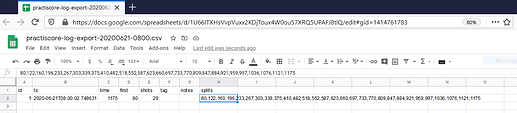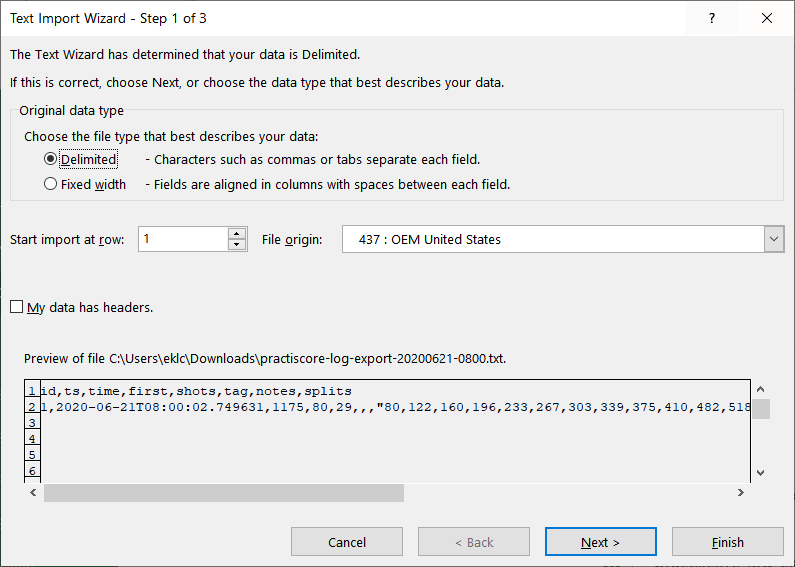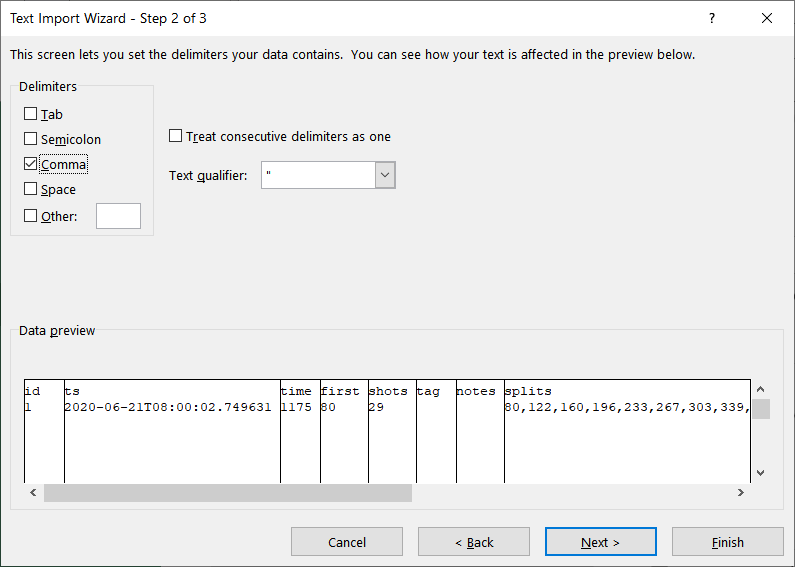The PractiScore Log app exports timer data in a CSV format that can be loaded to spreadsheet tools for custom data processing.
With Google Sheets you can simply use New / File Upload from the Google Drive web site (or one of the apps) and then click on the uploaded file to open it in Google Sheets.
Unfortunately Excel 365 is trying to be “smart” and it doesn’t properly handle the text data in the “splits” column. To override that, you need to change file extension from .csv to .txt and then use File / Open menu and select “all files” in Excel 365 to open it. This will open the “Text Import Wizard”.
Select the “Delimited” option and check “My data has headers” there and click “Next”:
On the next step select “Comma” as the only delimiter:
On the next step click on the “splits” column, select “Text” as the column type and click “Finish”:
Then column is loaded correctly: